Google Meet is Getting a Facelift
Planned Meet updates include more control for moderators such as disabling chat (see more on this below), controlling who can share their screen, and managing join requests in bulk. They also include increased interactivity features, which are slated to come out over the next few months. These include:
Launching in September
- A larger tiled view with a 7x7 grid so you can see up to 49 students at once
- An integrated collaborative whiteboard via Jamboard
Launching in October
- Blur or replace backgrounds
- Attendance tracking
- Breakout rooms
Launching later this year
- Hand-raising
- Q&A features and polling
- Temporary recordings
Google has already launched at least three new features since school started, which are:
Include yourself in the grid
- Hover over your face in the top right corner and click on the little grid icon that appears. Viola! You can now see what everyone else sees and keep an eye out for semi-clothed children, manic cats, or distracting reflections in your background and mute your video accordingly.
- Click on the three dots in the bottom right corner and select "Cast this meeting." You'll see a list of any compatible devices such as Chromecasts, Chromecast enabled smart TVs, Google Homes, etc. that are on the same network as you. So if you're craving a larger screen and have a compatible device at home, cast your Meet there and use your smaller screen to look at documents and other work.
Host Controls/Meeting Safety settings
- This feature is in the process of rolling out in our domain as I write this, so some people may already have access while others do not. In the coming days we expect this to be available to all Meet users. You can check to see if you have it in a Meet by looking (excitedly) in the bottom left corner for a blue shield symbol or by clicking on "People" in the top right. Right now you can only disable chat via these settings, but we expect additional host control features to be available in the coming months. When you disable the chat (by toggling off the "Send chat message" setting), only teachers can post in the chat.

Even without all the bells and whistles, most of the Meet feedback we've received from teachers and students so far is positive, and there are many fun extensions that you can use in the place of missing features. But that's for another time and another blog post. Check back soon for an in-depth list of some of the most popular Meet extensions that teachers are using at ETHS.

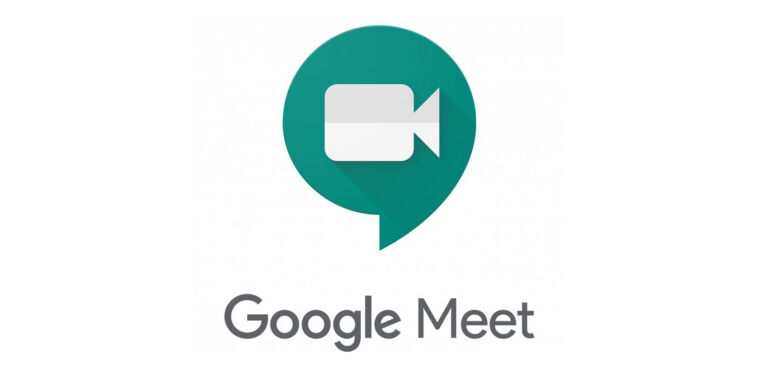


Comments
Post a Comment